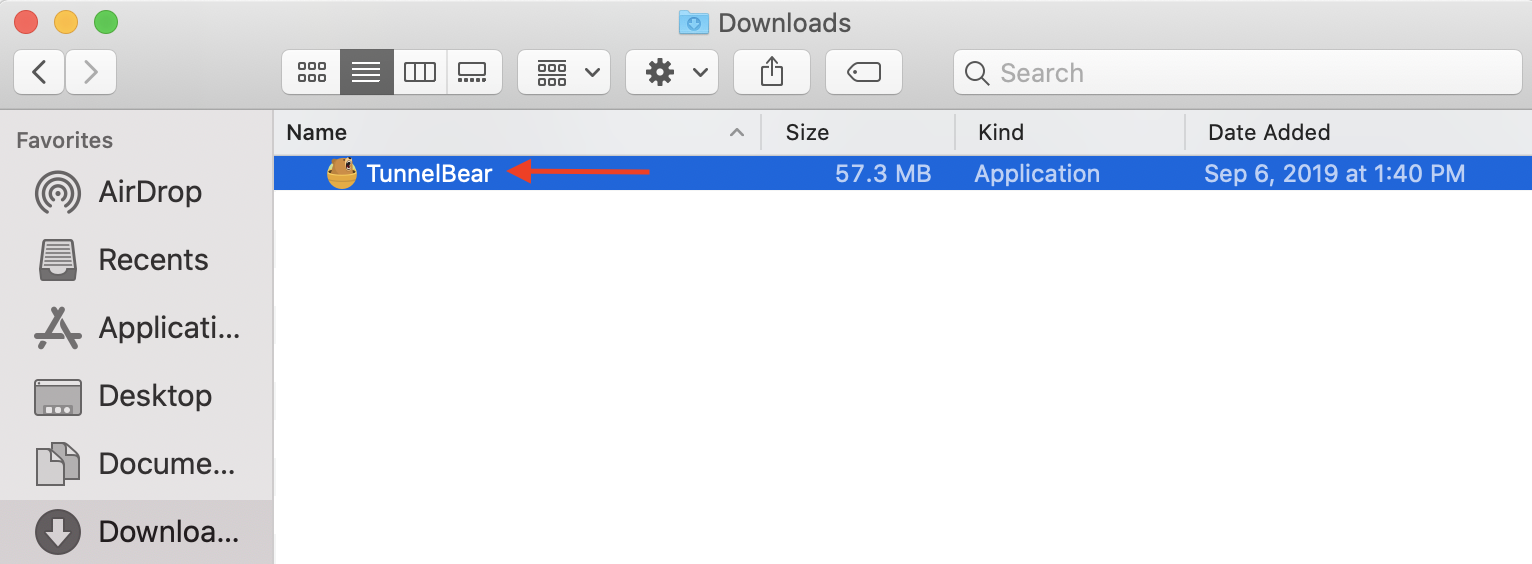In this guide, we’ll show you how to set up TunnelBear for your MacOS computer running 10.12 or newer.
Download the TunnelBear app
First, you'll have to download the TunnelBear app from our website. Go to tunnelbear.com/download and wait until the download finishes.
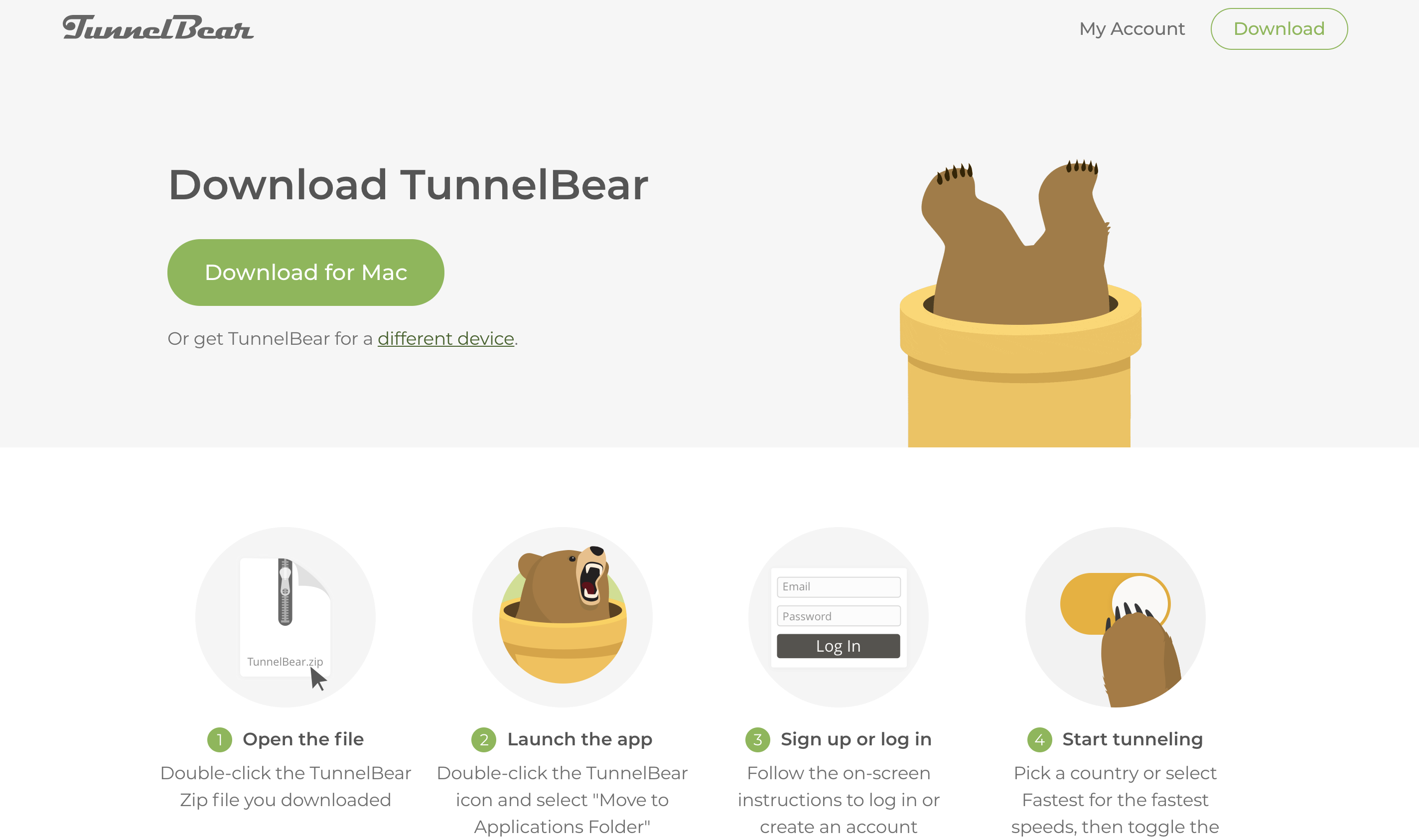
Open your Downloads folder and double click on TunnelBear.zip file to extract the TunnelBear installation file.
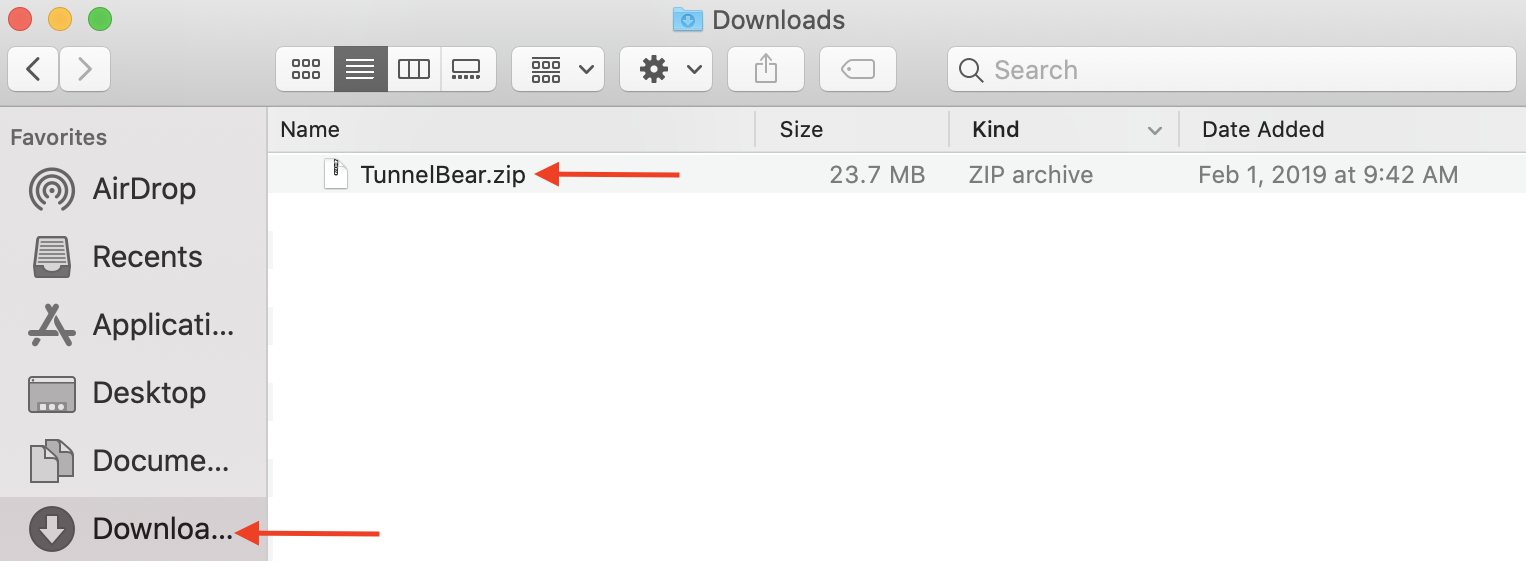
Double click on the TunnelBear installation file to begin installation.
Click on “Open” to open the installation window.
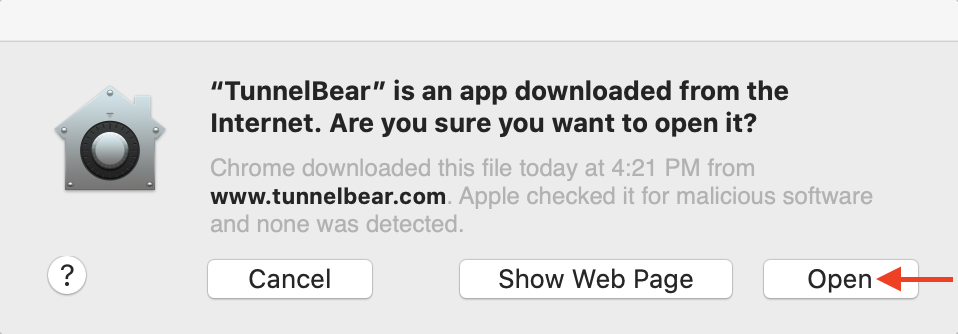
Click on “Move to Applications Folder” to save TunnelBear on your Applications Folder. Check the box “Don’t ask again” for future installations.
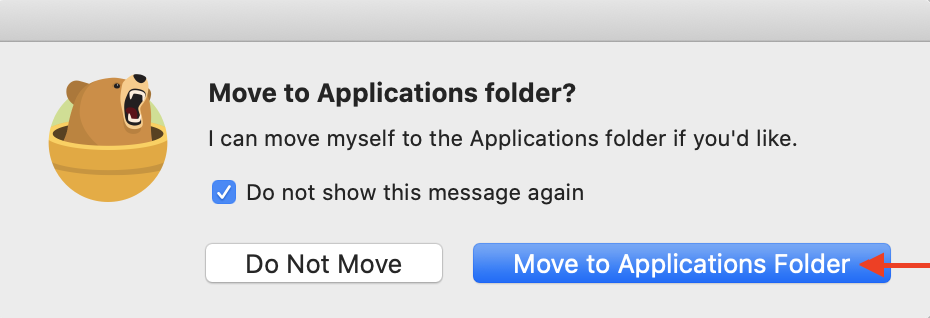
Click on "Install" to install the helper tool, which is necessary for your Bear to connect to our servers. For more information on the helper tool, check out this article.
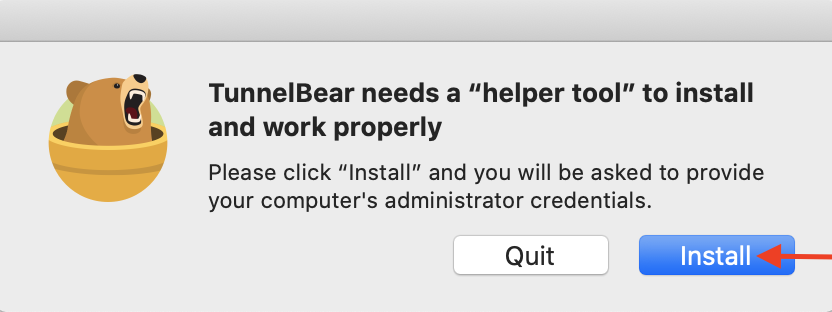
Enter your computer's administrator password to allow the helper tool to install (Note: This is the same password you use to unlock your computer or install new programs, not your TunnelBear password). The User Name should be filled out by default.
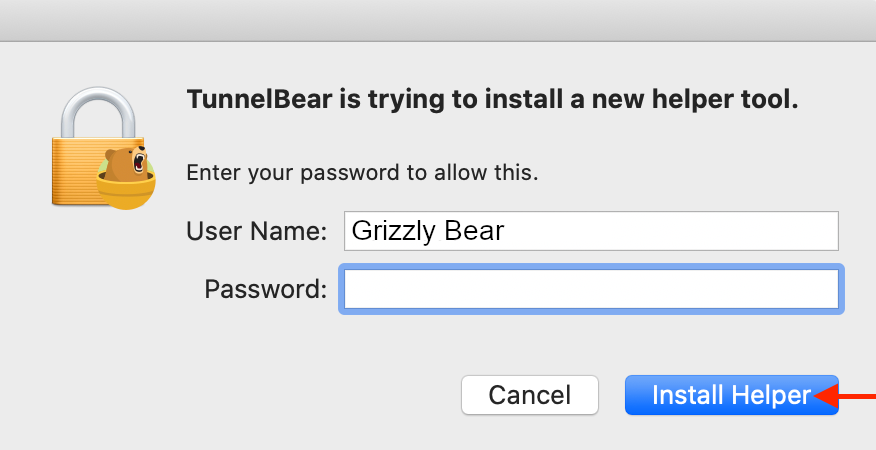
Create a TunnelBear account
Create a Free Account if you haven’t already signed up for TunnelBear.
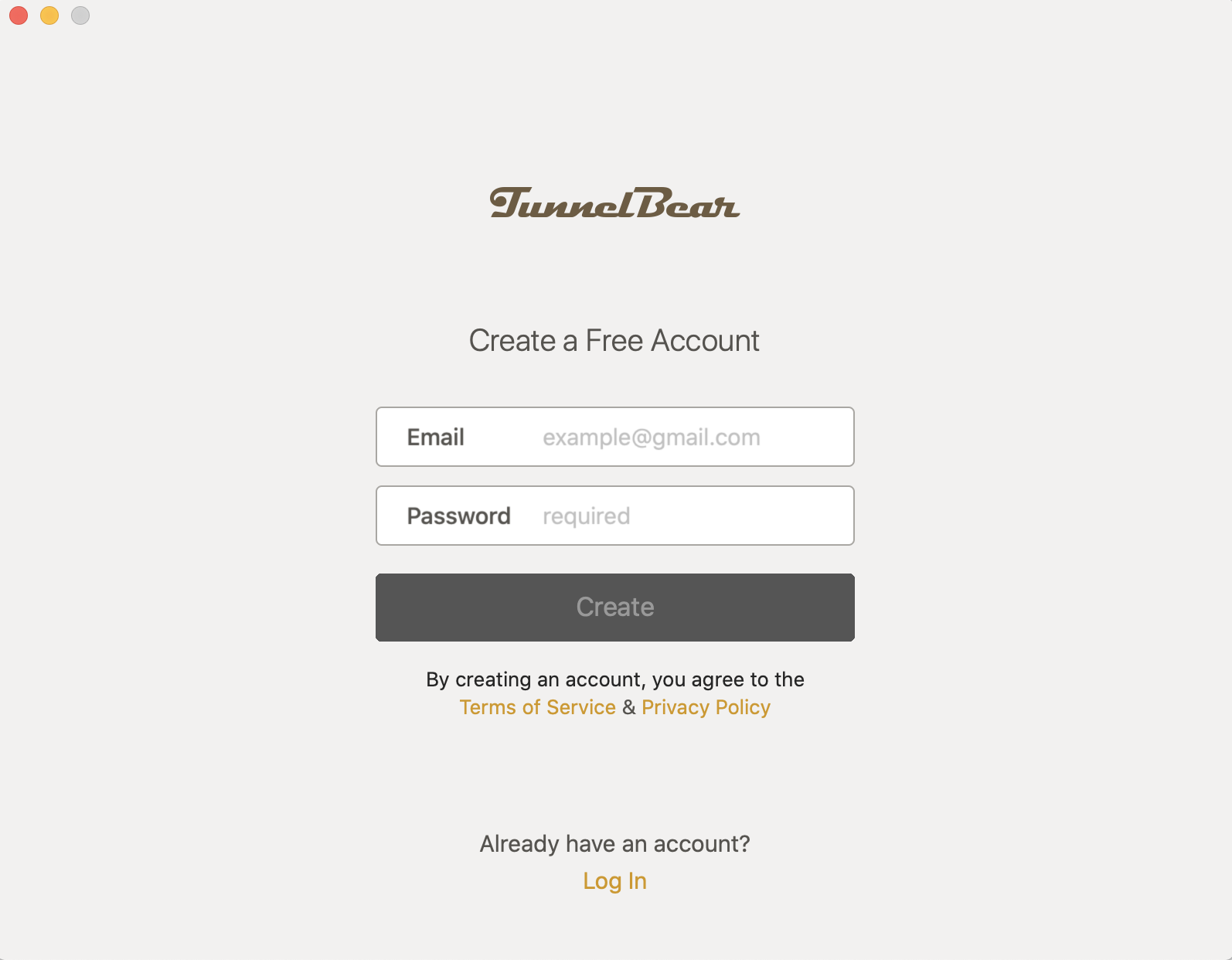
Enter your email address and create a strong password, click "Create" and then skip to Verify Your Email.
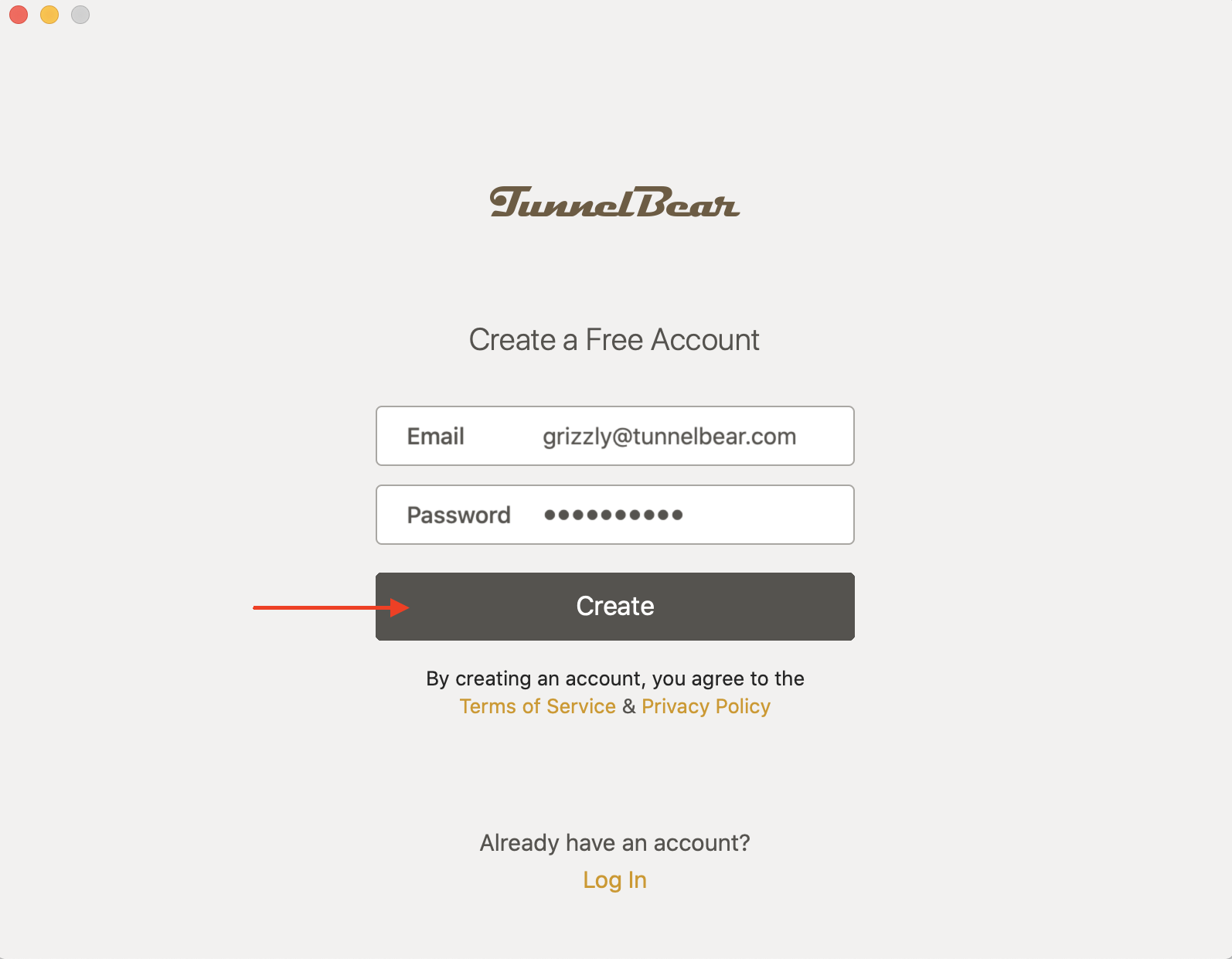
Log In with an Existing Account
Click "Log in" under "Already have an account?" if you've already signed up.

Enter the account email and password you used at signup.

Read the Quick Guide by clicking on the “Next” button or click on “Skip” to continue.
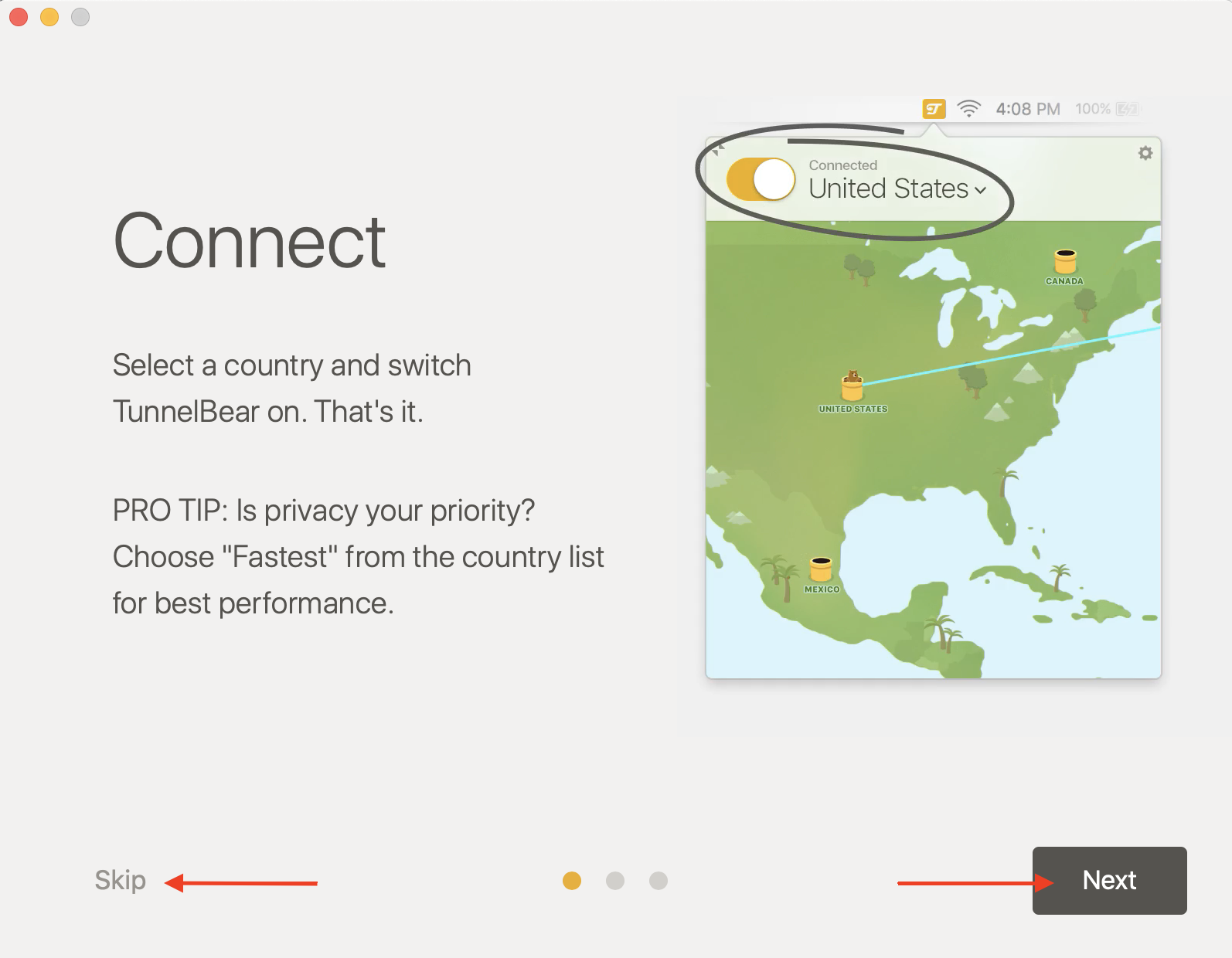
Verify Your Email
If you just signed up, check your email for a verification from TunnelBear and click “Verify my account”. If you already have an account, you can skip to Get Connected.
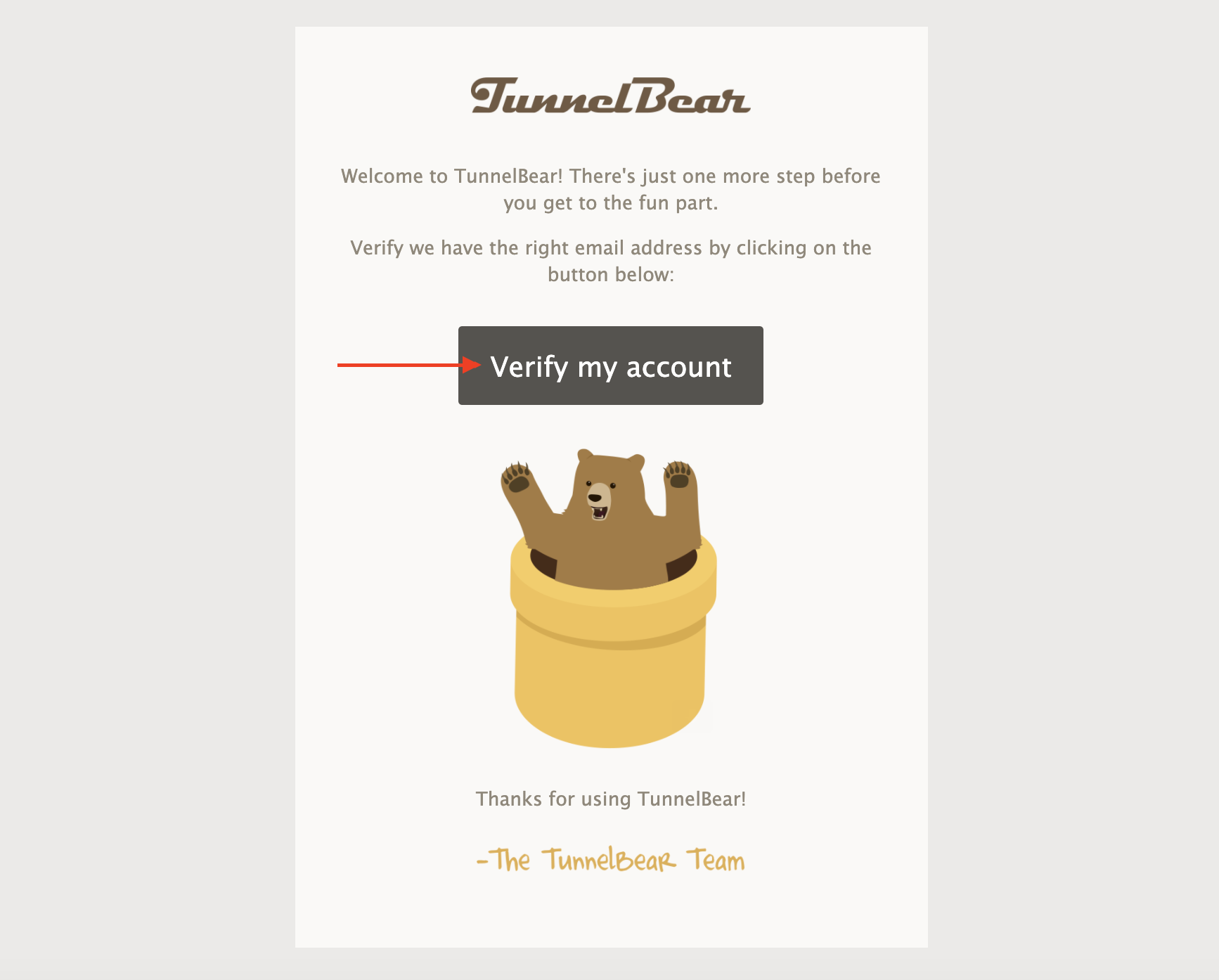
In the TunnelBear app, click “Ok, verified!” to bring you to the map.
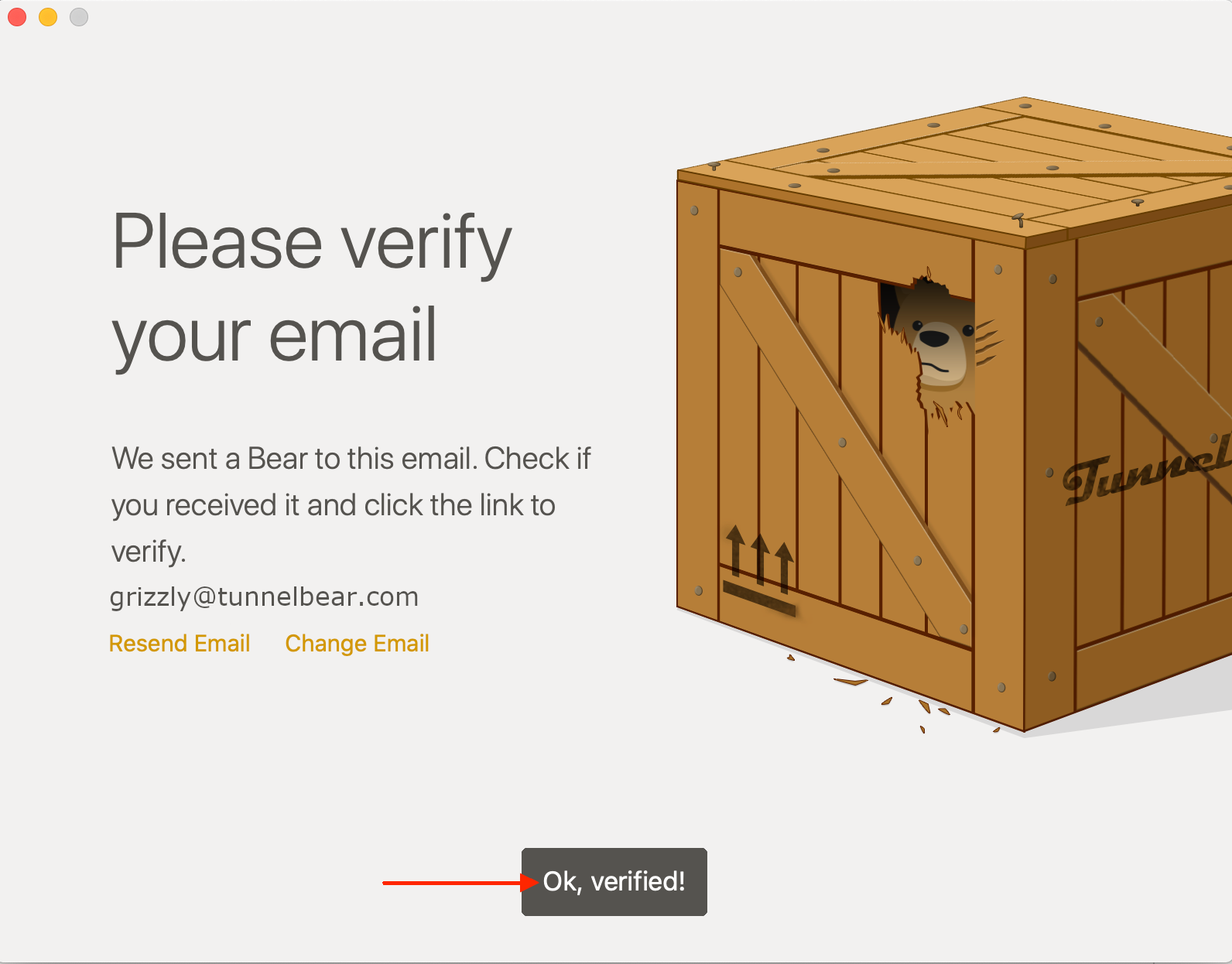
Get Connected
Click the arrow next to the tunnel name (in this example, "Fastest") to display the country list.
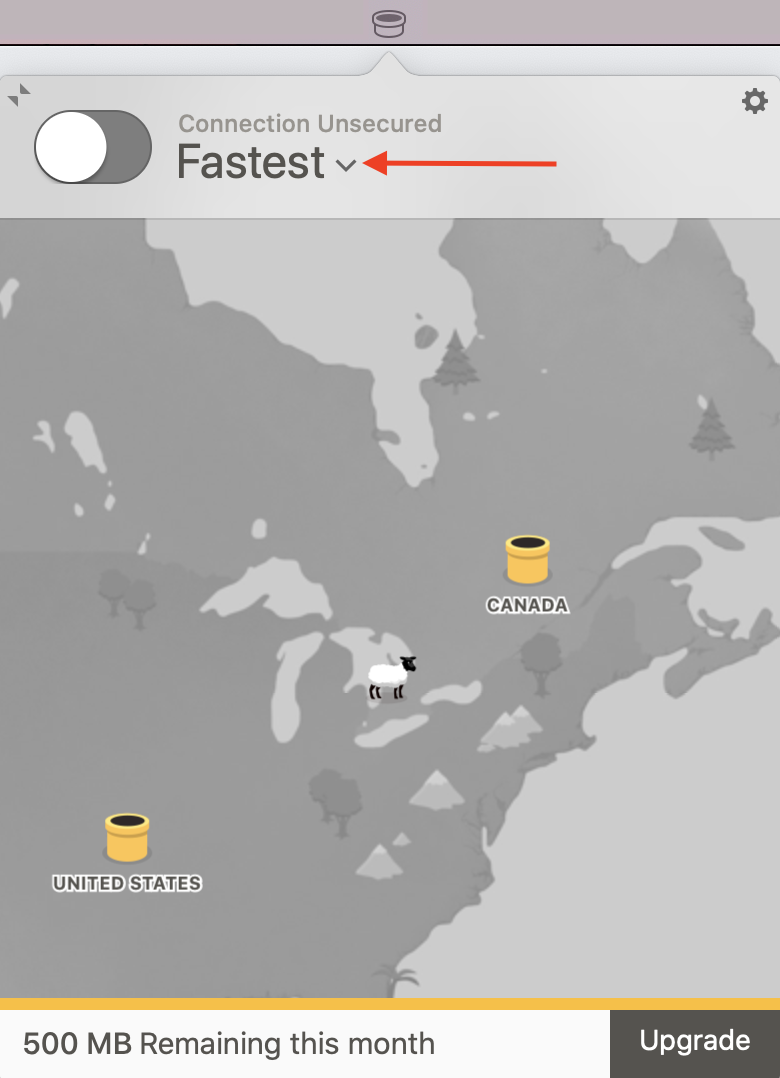
Click the country you'd like to connect through.
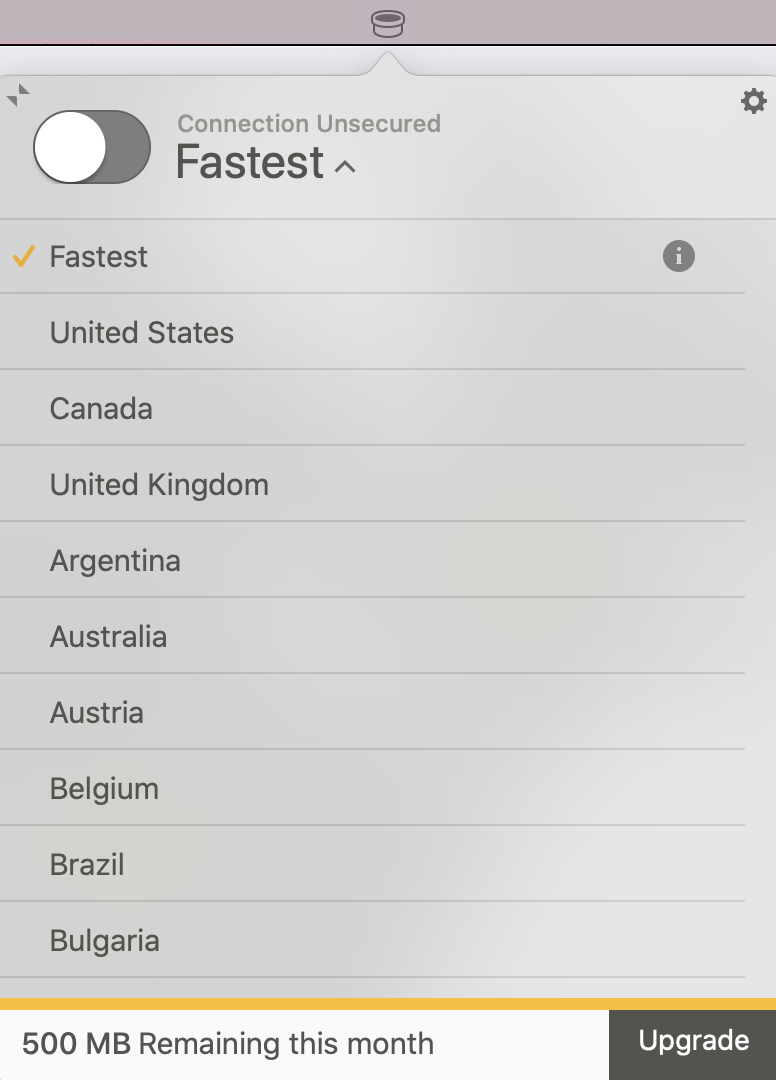
You’re all set and ready to tunnel.
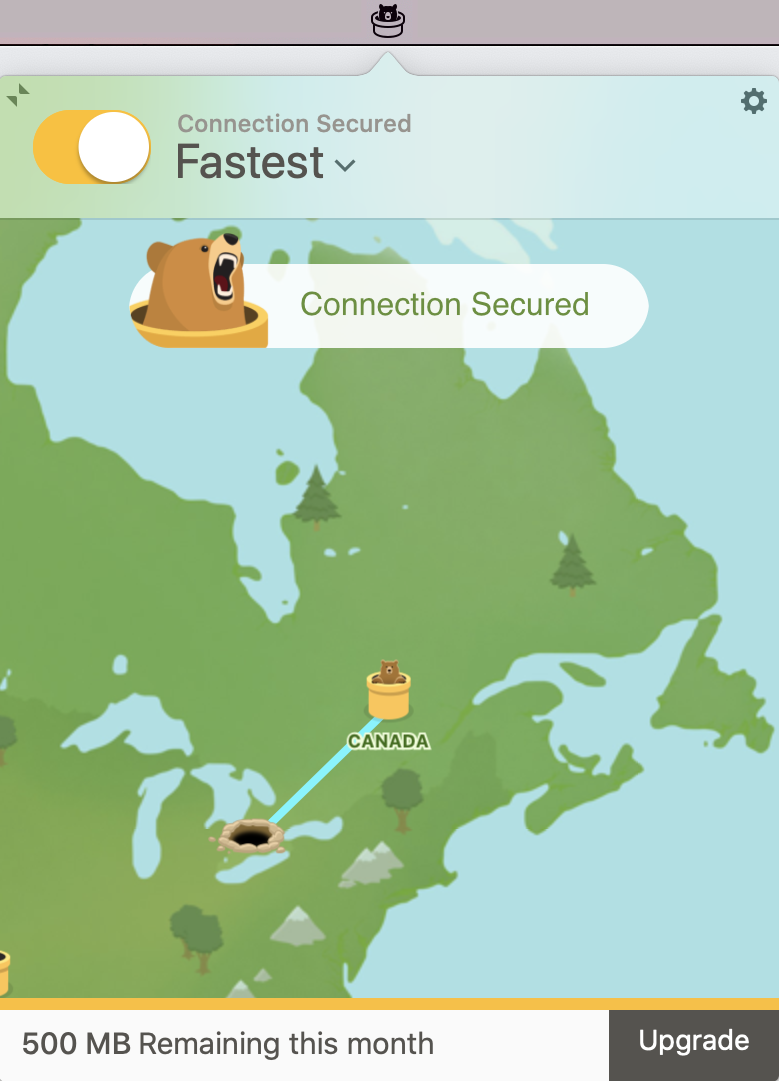
Your Bear is excited to help keep your internet connection secure, but if you have any questions about TunnelBear, our friendly Support Bears are always available.
Happy tunneling!